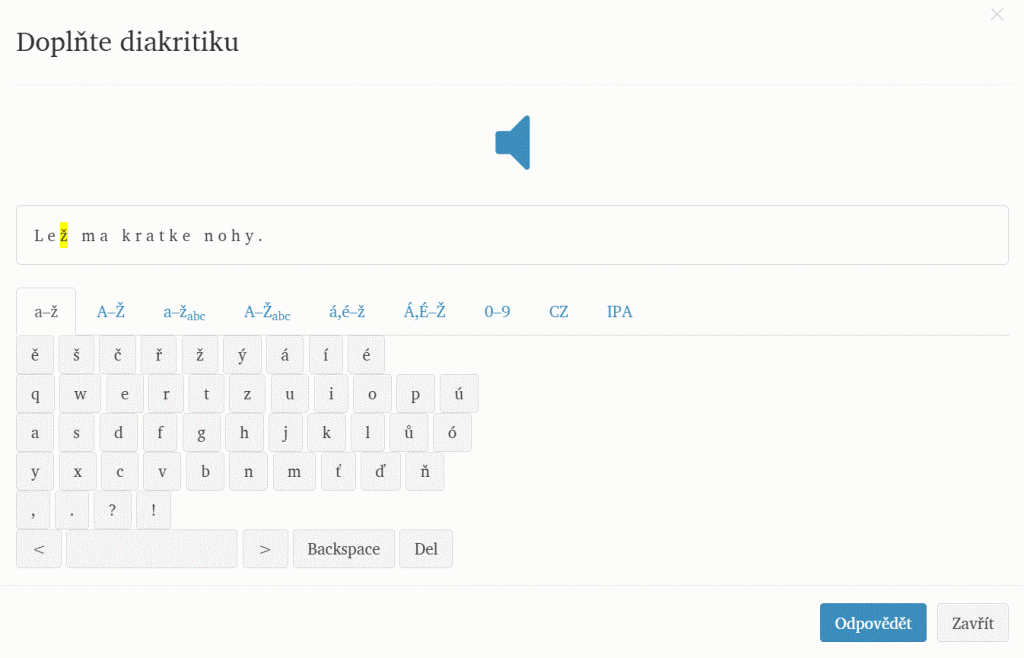Navigation:
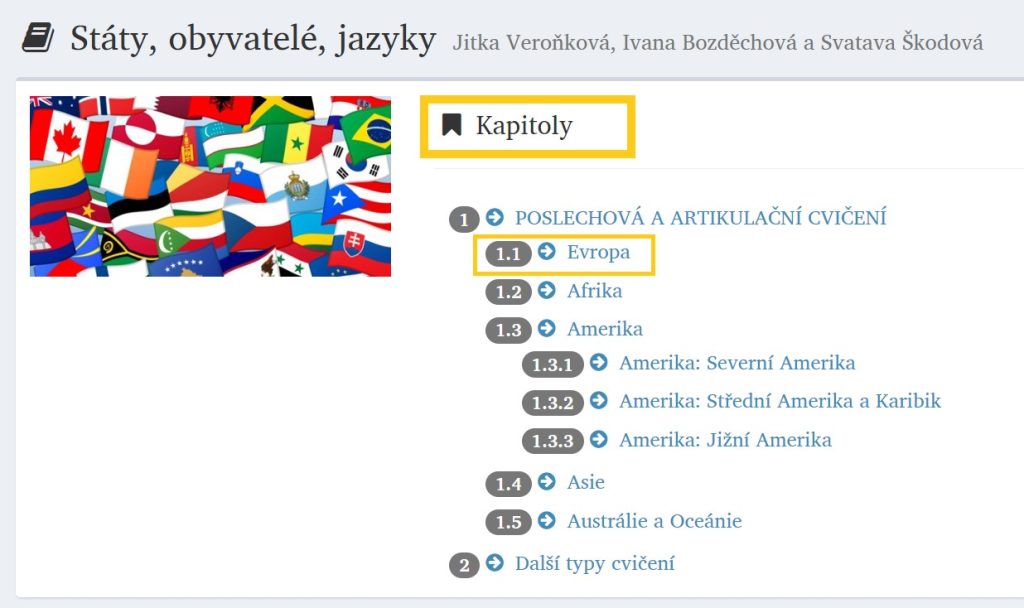
Setting (main functions)

Defaultní nastavení (Default setting): spelling (orthography) only, pause medium, 1 playback to listen (2 playbacks to repeat)
Signs (basic)

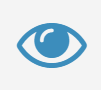
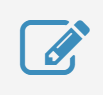
Listening and articulation exercises
Possibilities of playback (in green):
Listen (Poslouchejte) and Repeat (Opakujte) modes (swich button, in red).
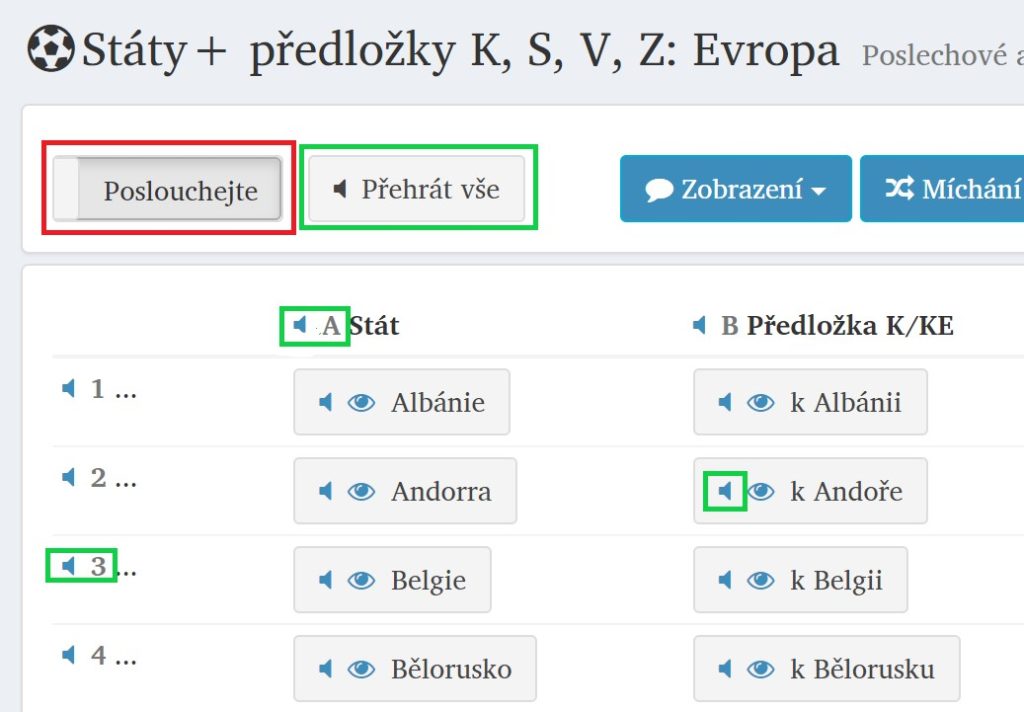

Repeat mode (Opakujte):
click the play button (listen to the unit) > pause to repeat according to the listening > spelling + listen to the unit again
Listening exercise with a task
To enter a task (or question) for the unit click on the “paper and pencil” icon
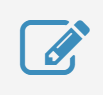
Click on the Odpovědět button (to answer).
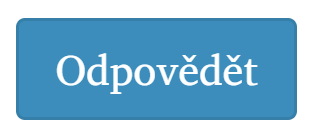
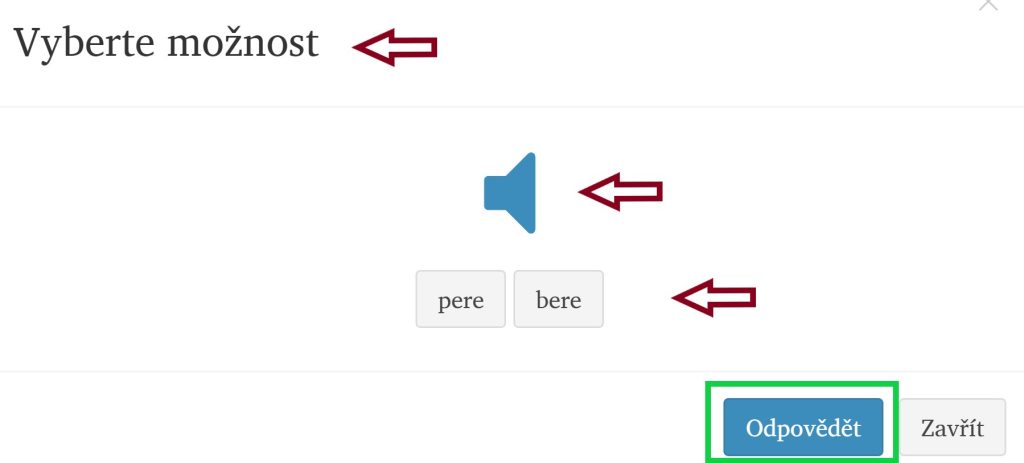
On the main page of the exercise, you will see if the answer is correct or incorrect.
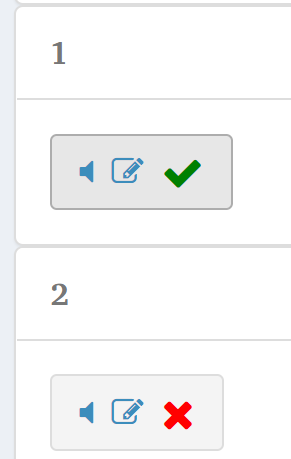
Test and Training (Trénink) modes (switch button, in red).
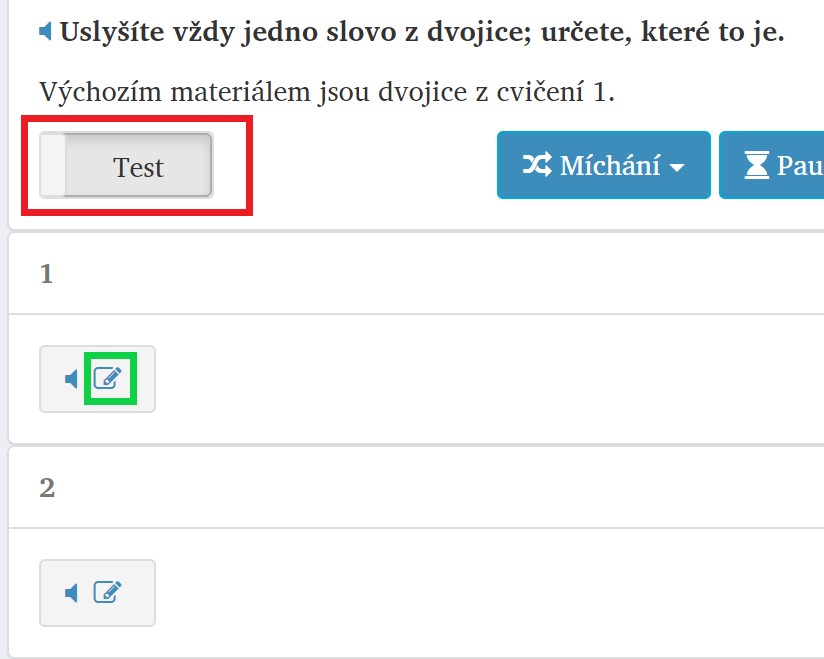
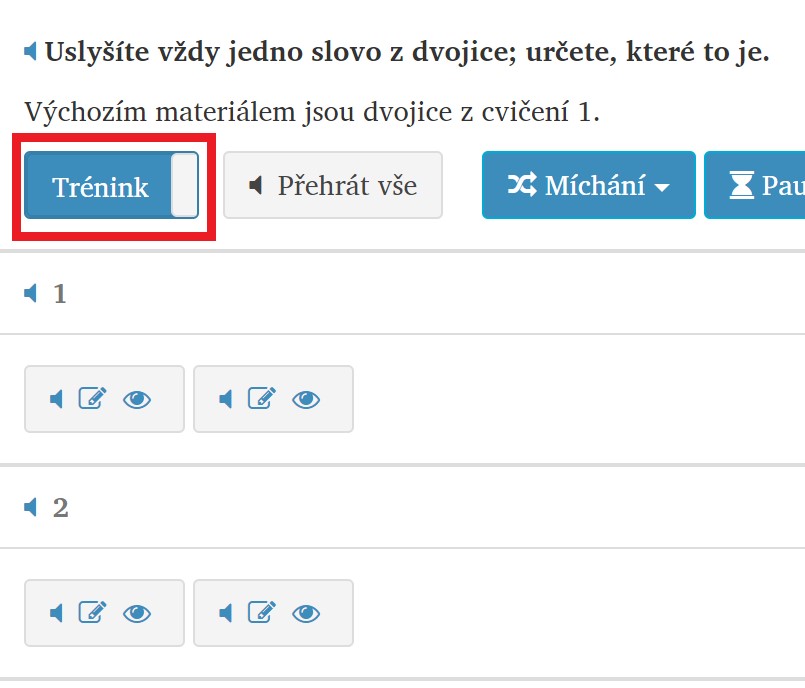
Difference:
Attention! For exercises of the “Fill in” type, you must first mark the position you want to fill in the unit. Click on the selected position so that it has a yellow color. You can then complete/correct the yellow position.